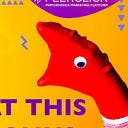Here i will tell how quickly add MobItEasy to Peerclick and run traffic. Let’s go
**Step 1. Adding MobitEasy as a Network in PeerClick**
The first step is to add MobitEasy as an Affiliate Network in PeerClick. Go to the Networks Tab in your PeerClick account and click **New**. Since MobitEasy is already included in the PeerClick Networks database, just **Load from template** and click **Add**. The data will be filled in automatically. Copy the Postback URL template and click **Save**.
**Step 2. Setting up Global Postback URL in MobitEasy**
Write to your manager and he will add global postback.
**Step 3. Obtaining offer URL in MobitEasy**
Choose your offer from this smartlinks or contact your manager if u need direct offer.
**Step 4. Creating an offer in PeerClick**
Copy the **Tracking link** for you current offer and return to your PeerClick account. Go to **Offers tab** and click **New**. Fill in the relevant details, such as Payout and your desired Offer Name, paste your **Tracking link** into the URL field, choose MobitEasy as Affiliate Network. Postback URL will be filled in automatically, and the {clickid} will be added to your **Offer URL** automatically, specify GEO and click **Save**.
**Step 5. Creat Campaign in PeerClick**
- Go to the **Campaigns** section.
2) Click the **New** button.
3) Choose the name of the campaign
4) Select the group for your campaign or add the new one if you need it
5) Select the traffic source. In our example, GoogleAd.
6) Set a value per click. Don’t worry about mistakes. At any moment you can update the clicks settings using the Update costs function.
7) Choose between the option to use your landing page, or just to send the traffic without it directly to the offer. If you want to use a landing page, click on Landing, you will see a dropdown menu. Here you can easily find your landing page. As soon as you have chosen it, it will appear on the edit page of the campaign. If you don’t want to use it, choose direct link.
8) Click Offers and a dropdown menu will open. Choose your offer and it will be added to the page.
9) Press the **Create ** or **Create and close** . And copy your link
Use it link in your ads.
**Summary**
Now you’re all set! Managing your MobitEasy campaigns will be easier than ever with PeerClick. Just complete these 5 simple steps:
1) Add MobitEasy to your list of Affiliate Networks
2) Set up Global Postback URL in MobitEasy
3) Generate offer URL in MobitEasy
4) Add your offers to PeerClick
5) Creat Campaign in PeerClick
And you’re good to go!
Hope this guide will make tracking an enjoyable experience and allows you to make the most out of your offers!
Enjoy Peerclick!